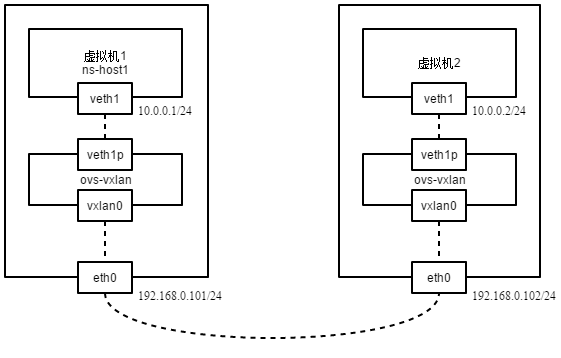在LinuxBridge/OVS中使用VxLAN组网以及创建VTEP
这是一篇入门文章,帮助初学者理清VxLAN的基本原理与使用,ovs只是工具,新版本内核也可使用ip命令直接创建。
本篇内容分为两篇,第一篇是使用简单VxLAN通道网络,第二篇会接入OVS模拟的VTEP设备。
一、使用VxLAN通道
原理是在网络命名空间上(仅测试环境),创建对端接口(peer/patch,虚拟化环境中即是虚拟机veth设备接口与OVS tun接口),以通过VxLAN通道与彼此通信。
host1拥有物理接口eth0(192.168.0.101),host2拥有物理接口eth0(192.168.0.102),两者在同一局域网中。
实验拓扑如下图。
在host1上创建veth与对端接口,对端接口会与ovs网桥相连,其中veth1代表虚拟机接口(地址为10.0.0.1),veth1p代表与ovs网桥相连的接口。
添加网络命名空间
ip netns add ns-host1
添加对端接口
ip link add name veth1 type veth peer name veth1p
将虚拟机接口放入命名空间
ip link set dev veth1 netns ns-host1
设置虚拟机接口IP
ip netns exec ns-host1 ifconfig veth1 10.0.0.1/24 up
添加ovs网桥
ovs-vsctl add-br ovs-vxlan
将虚拟机的对端接口放入命名空间
ovs-vsctl add-port ovs-vxlan veth1p
激活接口
ip link set ovs-vxlan up ip link set veth1p up
同样在host2上创建。
ip netns add ns-host2 ip link add name veth1 type veth peer name veth1p ip link set dev veth1 netns ns-host2 ip netns exec ns-host2 ifconfig veth1 10.0.0.2/24 up
ovs-vsctl add-br ovs-vxlan ovs-vsctl add-port ovs-vxlan veth1p ip link set ovs-vxlan up ip link set veth1p up
然后,分别在host1与host2上创建VxLAN通道。
host1,将VxLAN的对端指向host2的eth0,VNI(VXLAN Network Identifier)为123。
ovs-vsctl add-port ovs-vxlan vxlan0 -- set interface vxlan0 type=vxlan options:remote_ip=192.168.0.102 options:key=123
host2,将VxLAN的对端指向host2的eth0。
ovs-vsctl add-port ovs-vxlan vxlan0 -- set interface vxlan0 type=vxlan options:remote_ip=192.168.0.101 options:key=123
这样即可完成最简单的OVS VxLAN实验准备,在host2上的虚拟机尝试ping host1上的虚拟机。
ip netns exec ns-host2 ping 10.0.0.1 PING 10.0.0.1 (10.0.0.1) 56(84) bytes of data. 64 bytes from 10.0.0.1: icmp_seq=1 ttl=64 time=1.74 ms 64 bytes from 10.0.0.1: icmp_seq=2 ttl=64 time=0.734 ms 64 bytes from 10.0.0.1: icmp_seq=3 ttl=64 time=0.669 ms
这里可以将主机上的物理接口,比如eth1加入到ovs-vxlan中,从而使得与其相连的主机或者网络设备能够接入此VxLAN网络; 当添加第三台主机时,使用gre网络需要在每个gre0中设置remote_ip以两两相连,可以是星形或者环形(打开ovs生成树协议,ovs-vsctl set bridge ovs-gre stp_enable=true),而VxLAN网络
二、使用VxLAN通道连接虚拟机与物理机
三、接入OVS VTEP设备
参考: brctl与bridge命令对比 在oVirt中使用ovs gre网络 搭建基于Open vSwitch的VxLAN隧道实验 Connecting VMs Using Tunnels (Userspace)